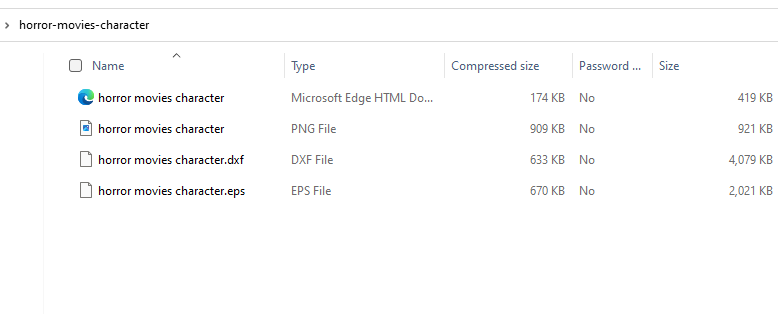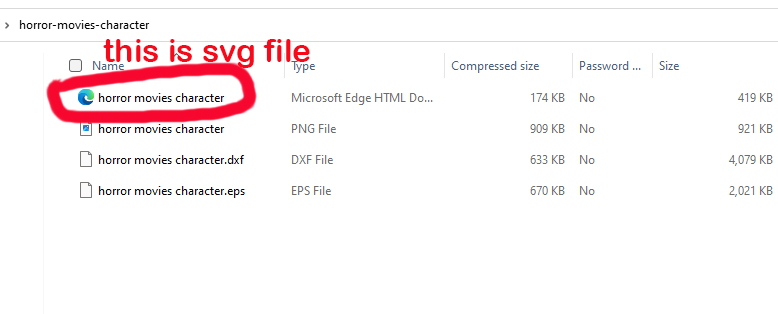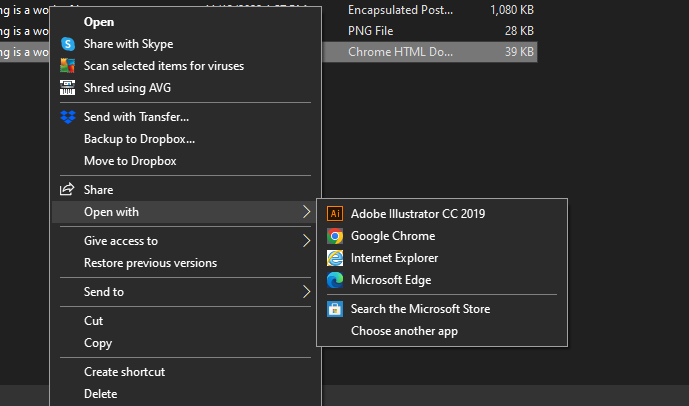If you are Windows user and have just started downloading SVG files, you may be encountering an annoying little file naming switcheroo that swaps out your SVG file name for an HTML file name. And it even swaps out the little program icon that goes along with it.
Many an unsuspecting user has therefore assumed that the SVG file they just downloaded simply isn’t in the folder where it should be.
This happens because your computer wants to open the SVG file as a web browser file instead of an image file for the simple fact that SVG images actually ARE web files. That’s just part of what makes an SVG so special and useful.
Windows comes with all sorts of default settings, including which program should open what type of file. So if it reads a file as being made up of web code… then it likely thinks the ‘appropriate’ program is a web browser, and that’s what will be selected by default to open it. Hence the switcheroo, Windows thinks it’s being very clever.
Here’s an important thing to remember – just because Windows renamed the file, doesn’t mean the file has been changed or will work any differently. You can go ahead and use the file exactly as you intended, even if it does say .html. But if it bothers you there are a couple things you can do to fix the issue from happening.
Here’s an example of the problem to show you exactly what I’m referring to:
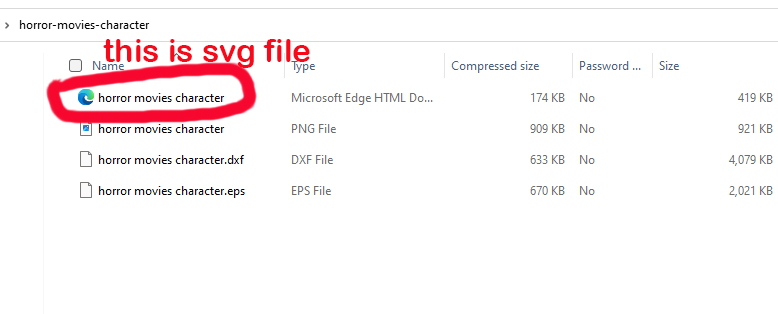
As you can see, this folder contains an HTML file… or does it?
If you click on this file, it will actually open up in your web browser.
Fixing this is very easy! Just right click on the file, scroll down to OPEN WITH and the choose a program that can open SVG files. If you do not see your editing program here click on CHOOSE ANOTHER APP.
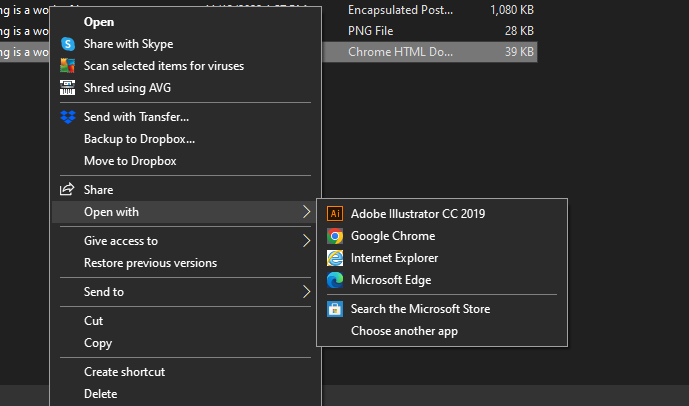
Find your software program and select open. For this example I am using Inkscape. But you can choose any program that is compatible with SVG files. For example Illustrator, Inkscape, Cricut, etc.
Now your file is no longer showing as a edge or Internet file. It is back to being an SVG file! If you click on it, it will open in the program you chose…for instance this one will automatically open in Inkscape.
One more step to make this a permanent change….
Right click on the file again and checkmark the box that says ALWAYS USE THIS APP TO OPEN SVG FILES. And click OK.
Now whenever you save or download SVG files they will show up as SVG files with the icon of whatever program you chose.
Your SVG files should now be presented correctly on your PC, and will open nicely when clicked!